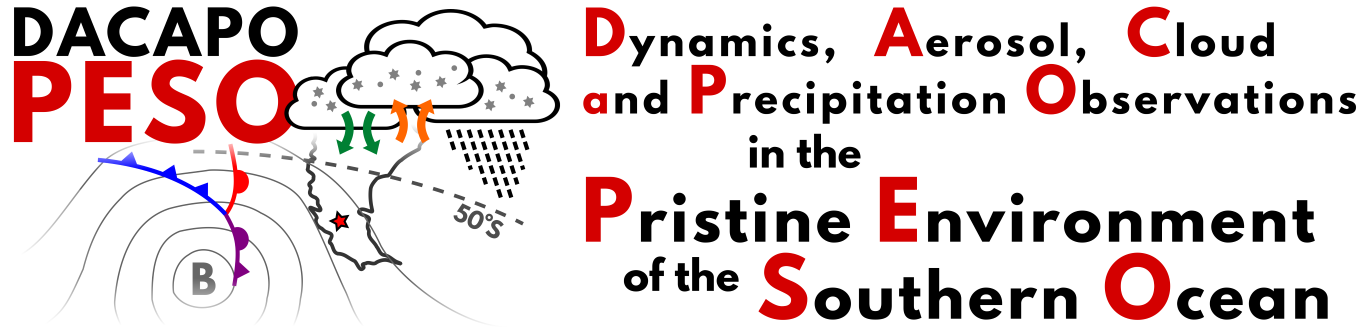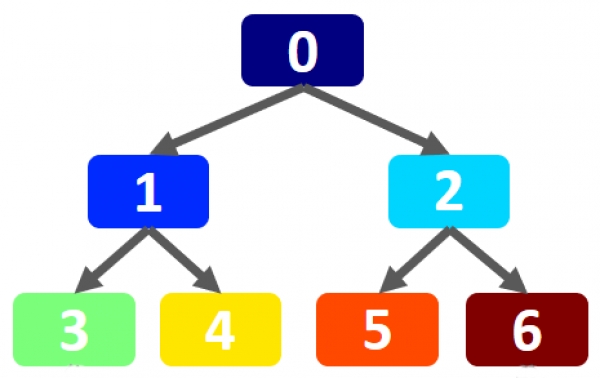Step 5: Finally, check to see if your hostname can successfully receive an update. This can be done by logging into your No-IP.com account and clicking “Dynamic DNS” on the left-hand navigation bar. Select “Modify” next to your hostname and set your hostname IP address to 1.1.1.1 and click “Update Hostname.” Once updated, you will want to restart your router. When the router is back up, log into your No-IP.com account again and navigate back to the “Dynamic DNS” page. You should now see your current public IP address. If you see your current public IP address, your setup was successful and your DDNS is working correctly.
Please Note: If your router does not list No-IP, you can try updating your firmware to see if we were added in the latest update. Otherwise, you will need to run our Dynamic Update Client on a computer at the network location. You can also check if another device, such as an NVR/DVR, on your network supports No-IP for DDNS.
Published in
COALA